Welcome back to the Printing Workshop. We know how frustrating it can be to encounter printing issues, but don't worry, we're here to help. Today, our expert, Matthew, will guide us through a simple yet crucial task - replacing the waste cartridge on a Xerox VersaLink C7030. We understand that this may seem overwhelming, but we have created a step-by-step guide that will provide clear instructions and make the process seamless for you. Just follow along with Matthew, and you'll be back to printing in no time.
If you’d like to know more about general printer supply expenses, read our blog on how much printer/copier supplies cost.
Step 1: Open the Front Cover
The first thing you’ll do is open the front cover of the Xerox VersaLink C7030. The waste cartridge, labeled as R5, is conveniently located right up front.

Step 2: Unlock the Orange Latch
To access the waste cartridge, the orange latch needs to be unlocked. Roll the latch to the unlocked position, ensuring a clear path for the next steps.
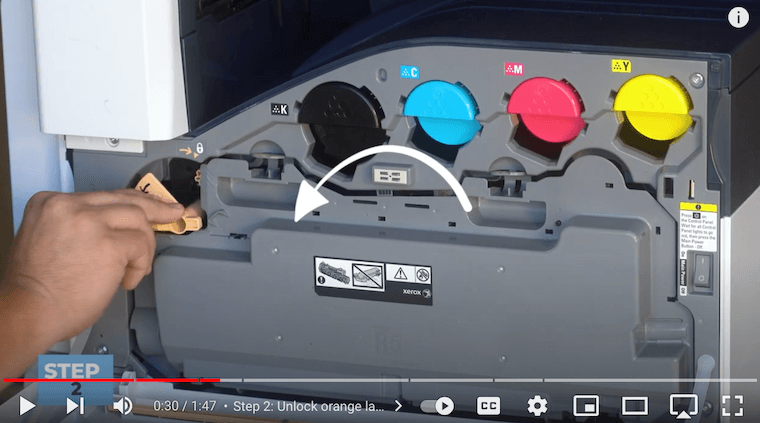
Step 3: Using Both Grey Latches, Pull Out the Waste Cartridge
Once the orange latch is unlocked, look at the top of the cartridge, where two grey latches with orange stickers are situated. Using two fingers, push down on these latches to allow the waste cartridge to be easily rolled out of its place.

Step 4: Insert New Waste Cartridge
With the old waste cartridge removed, it’s time to use a new one. Sit the replacement cartridge into the designated spots at the bottom, ensuring a secure fit with the black foot holders. Tilt the entire cartridge up into place. Give it a good push to ensure both top latches click into place, guaranteeing the proper installation of the new waste cartridge.
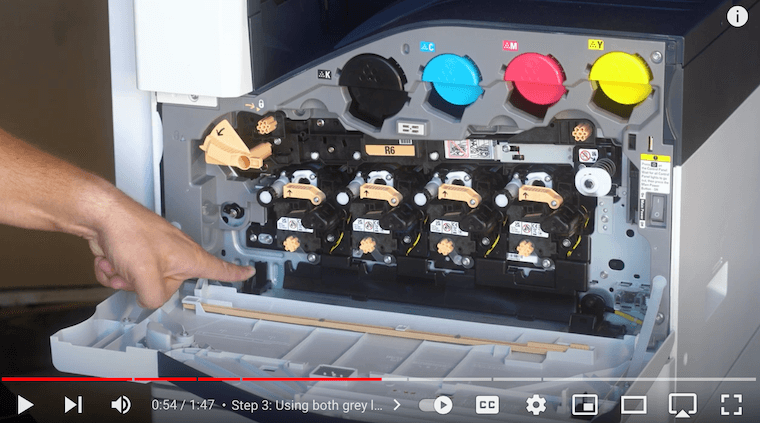

Step 5: Lock Orange Latch
Secure the new waste cartridge in place by locking the orange latch back into its original position. This step is to prevent any potential mishaps.
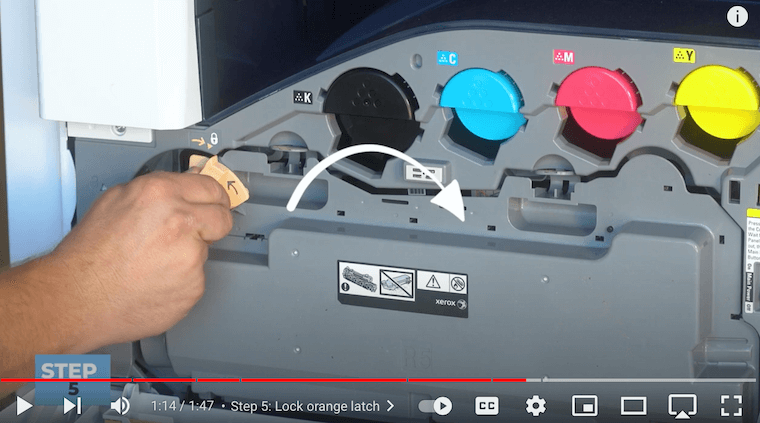
Step 6: Close Front Door
With the waste cartridge securely replaced, it's time to close the front cover.
Empower Your Print: Mastering Xerox VersaLink C7030 Maintenance
This step-by-step guide provides a clear and concise walkthrough of the waste cartridge replacement process for the Xerox VersaLink C7030, making it accessible for both beginners and experienced users.
In today's fast-paced digital landscape, it is essential to understand the intricacies of replacing the waste cartridge. Regular maintenance of your printer not only enhances its efficiency but also prevents potential disruptions, ensuring consistent, high-quality outputs. This blog is not just a how-to guide but also a roadmap to empower you to take control of your printer's maintenance.
At STPT, we understand that technical processes can be overwhelming, regardless of your experience level. That's why we're committed to making things easier for you, whether you're a beginner or an expert. We want to be your partner on this journey and help you bridge the gap between complexity and simplicity.
Learn about the benefits of investing in a maintenance plan for your multifunction printer.
Want more expert tips?
Don't miss out on future insights and expert tips! Subscribe now to our YouTube channel The Printing Workshop and become a part of our growing community. Stay ahead of printer-related challenges, optimize your printing experience, and take charge of your equipment's longevity. Your journey to printer mastery begins here!
If you need any further assistance with your printer, please feel free to reach out to us. Our team of trained printer technicians is here to help you with any issues you may be experiencing. We'll do everything we can to get your printer back up and running smoothly.
