Do you ever feel frustrated when your printer suddenly stops working, only to discover it's a simple maintenance issue like replacing the waste toner bottle? If you've been there, you're not alone. In today's digital age, printers are indispensable tools that require regular care to function optimally.
A waste toner bottle plays a vital role in your printer's functionality. As your printer produces documents, it generates toner waste, which needs a dedicated container for disposal. Over time, this container fills up, affecting print quality and potentially causing internal damage if not replaced promptly.
Signs that your waste toner bottle needs replacing include faded prints, streaks on paper, or error messages indicating a full waste toner container.
That's where Strategic Technology Partners of Texas (STPT) comes in. We have extensive experience servicing thousands of printers, including fixing common issues like waste toner bottle replacements. We are your go-to experts for printer maintenance solutions. Our expertise extends beyond basic repairs, encompassing comprehensive maintenance strategies to keep your printers running smoothly.
Today, we'll walk you through the process with our seasoned printer technician, Matthew, who will guide you step-by-step. By the end of this article, you'll know how to replace the waste toner bottle and why it's crucial for your printer's performance. Let’s get started!
If you have used toner cartridges, check out our guide on how to recycle toner cartridges and other office supplies.
Step 1: Open the Front Cover
The first step is to open the front cover of the printer. This provides access to the internal components, including the waste toner bottle that needs replacing.
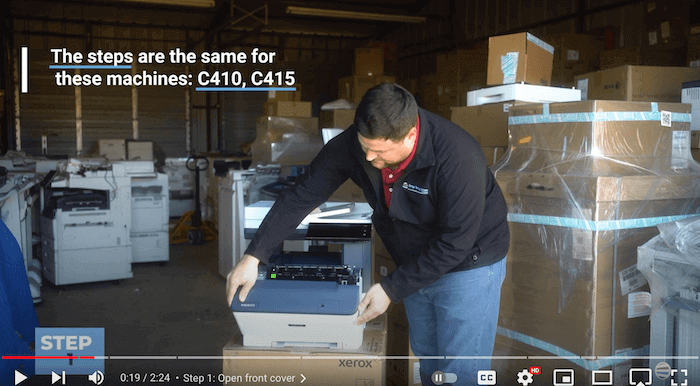
Step 2: Open & Remove the Side Cover
Once the front cover is open, locate and open the blue side cover labeled ‘B’ (first image below). Inside this B panel, you'll find two small orange push buttons (second image below). Press these buttons inward to disengage the panel from the machine. It's important to note that this panel is not attached, so handle it with care.
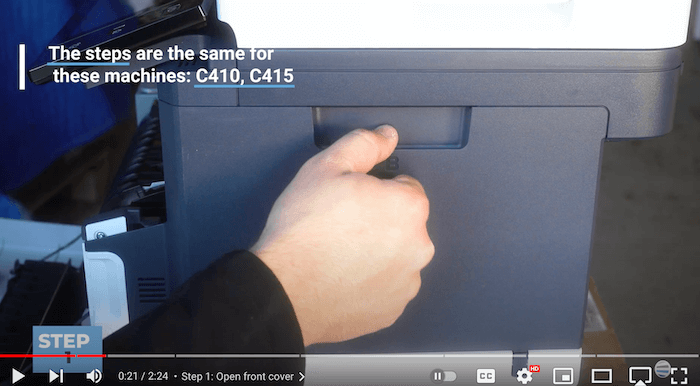

Step 3: Remove the Waste Toner Bottle
You'll see the waste toner bottle once you’ve removed the B panel. To remove the bottle, locate the two orange push buttons adjacent to it. Press these buttons simultaneously and pull the waste toner bottle away from the machine.
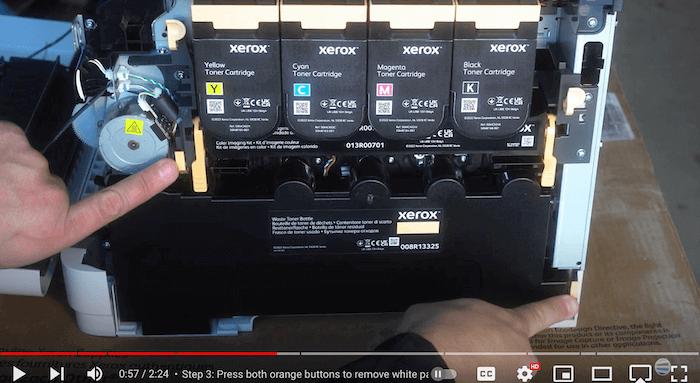
Note: As you remove the waste toner bottle, remember it's spring-loaded. Pull it straight back to avoid spillage, and keep it tilted away from yourself.
Step 4: Insert New Waste Toner Bottle
Now that the old bottle is out, it's time to bring in the new one. Align the new waste toner bottle with the machine, ensuring that the spring-loaded rods align with the corresponding holes on the bottle. Push the bottle firmly into place until you hear the orange latches click, signifying a secure attachment.

Step 5: Close the Side Doors
Once the new waste toner bottle is in place, reattach the side panel by hooking the bottom white hooks into their designated troughs. Swing the white side panel up (labeled ‘A’) until it clicks into place, and then close the B panel.
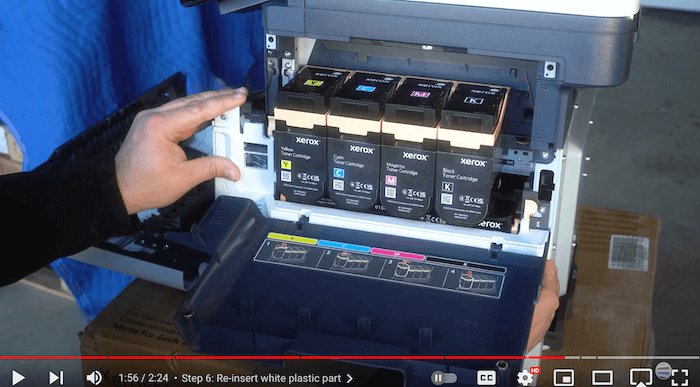
Step 6: Close the Front Cover
Once everything is back in position, close the front cover of the printer. This step secures the internals and signals that the printer is ready to work.
Back to Business
Congratulations, you've successfully replaced the waste toner bottle on your Xerox VersaLink C415/C410 printer! By following these steps diligently, you ensure your printing equipment's longevity and optimal performance.
Following these steps ensures a seamless waste toner bottle replacement, maintaining your printer's efficiency. Replacing the waste toner bottle ensures consistent print quality and prolongs your printer's lifespan.
Importance of Regular Maintenance
Neglecting to replace the waste toner bottle can lead to various issues impacting your printer's performance and output quality. Accumulated waste toner can spill inside the printer, causing smudges on prints and potentially damaging internal components. This compromises print quality and increases the risk of costly repairs or premature printer failure.
By staying proactive with maintenance tasks like replacing waste toner bottles, you can ensure consistent, professional-quality prints and extend your printer's lifespan.
Subscribe for More Tips
Don't let maintenance tasks like replacing waste toner bottles disrupt your workflow. Subscribe to The Printing Workshop YouTube channel today for more insightful tutorials, maintenance tips, and troubleshooting guides. Empower yourself with the knowledge to keep your printers in top condition and avoid unnecessary downtime.
To view more tutorial blogs, check out our Learning Center, where you’ll find helpful guides for various Xerox models.
If your printer is giving you more trouble than you can handle, don’t hesitate to contact us. Our printer technicians will be happy to help find a solution.
